Method Minute
Guide to working from home
July 27, 2020
The COVID-19 pandemic and the lockdowns that followed have accelerated the work from home (WFH) movement. As many businesses have begun to participate in the experiment, workers are now finding themselves reevaluating their living spaces, and making room for a home office.
While the new work flexibility is exciting and convenient, there are certain boundaries and setups that should be established to maintain your productivity and protect your mental and physical health. Below are some practical steps to assist in the process, links to additional information, and a self-assessment checklist to review the ergonomics of your new remote workstation.
Tips Checklist Quick linksTips
Guide to working
from home
Establish a dedicated workspace
Working from home can easily blur the lines between where work life ends, and home life begins. To stay productive and balanced, the two need to be clearly separated to reduce distractions and interruptions, while allowing the mind to properly adjust. Having a dedicated physical space can also remind other occupants when you are “at work.” Consider the following best practices to define your workspace:
- If possible, the home office should be in a separate room, preferably behind a door to fully separate the workspace from the rest of the house
- Close the door to your workspace at the end of each shift to keep the separation during non-working hours
- If a separate room is not available, dedicating a work corner or nook can also be effective
- If using an area that is not entirely separated, consider placing documents, portable electronics, and any other physical work-related reminders in containers or drawers to follow the “out of sight, out of mind” approach
- Silence electronic notifications when outside of working hours
Have the right equipment and furniture
Having the right tools makes any job easier, improves productivity, and reduces ergonomic exposures. During the transition to WFH make sure your equipment at the home office will be comfortable, supportive, and functionable. More specific examples of how to evaluate the workspace for comfort and performance are provided in the self-assessment checklist.
Practice electricity safety
It is also important to remember common electrical safety tips to prevent hazards, and protect devices and equipment from overloads, surges, or fires. When reviewing your home office for electrical safety, follow these tips:
- Do not overload outlets or power strips
- Unplug electronics at the end of each workday to save energy and reduce the risk of fire
- Confirm all plugs going into wall outlets are equipped with grounding pins
- Consider protecting devices with power surge protectors
- Do not run power cords under rugs, doors, or through windows
- Keep papers away from any sources of heat
- Make sure your home office has a functioning smoke alarm that is tested periodically
Keep a schedule
One of the biggest advantages of WFH is eliminating the time spent on your morning routine, and the daily commute. However, if not properly utilized the new free time can become a disadvantage, leading to later start times and a reduction in overall productivity. During the transition, it is best to continue keeping a daily schedule by considering the following:
- Identify your unique work style, and create a schedule that maximizes your performance as an employee
- Keep up a daily pre- and post-work process, that gives your body and mind the time they need to wake up and prepare for the day ahead, and wind down each afternoon
- Prioritize tasks, or create a productivity plan that can provide a daily structure and help you get the most out of each workday
Take breaks
An important part of any work schedule is making time for breaks that allow your mind and body to reset. When taking a break, focus on something or visit someplace that is different from your work. Any one or more of the following tips will help you maintain a healthy work-life balance:
- Leave your house—it is important to give yourself a change of scenery by leaving the building at least once a day. Everyone should move and get fresh air which does your mind, well-being, and body a lot of good
- Stay connected—Loneliness, disconnection and isolation can be issues in a remote work environment. While you are working from home, stay in communication with colleagues, family, and friends
- A quick physical activity such as a walk or run may be helpful to provide a release and reset before starting work again
- Try to avoid activities such as using social media or online shopping, as these have shown to increase fatigue
- If your break includes a meal, do not eat at your desk, and avoid replacing lunch with endless snacks.
- Similar to keeping a schedule, knowing your work style is important to determine the frequency and lengths of the breaks you need to maximize your performance
Checklist
Your name:
The office chair
| Yes | No | N/A | Suggestions | ||
| 1. | Can your chair support the posture outlined below? | Obtain a fully adjustable chair | |||
| 2. | When seated, are your feet comfortably on the floor? | Lower the chair Use a footrest |
|||
| 3. | Is your lower back supported when seated? | Adjust chair back Obtain proper chair Obtain lumbar roll |
|||
| 4. | Is there pressure on the back of your knees when you are seated? | Adjust seat pan Add a back support |
|||
| 5. | Do your armrests allow you to get close to your workstation? | Adjust armrests Remove armrests |
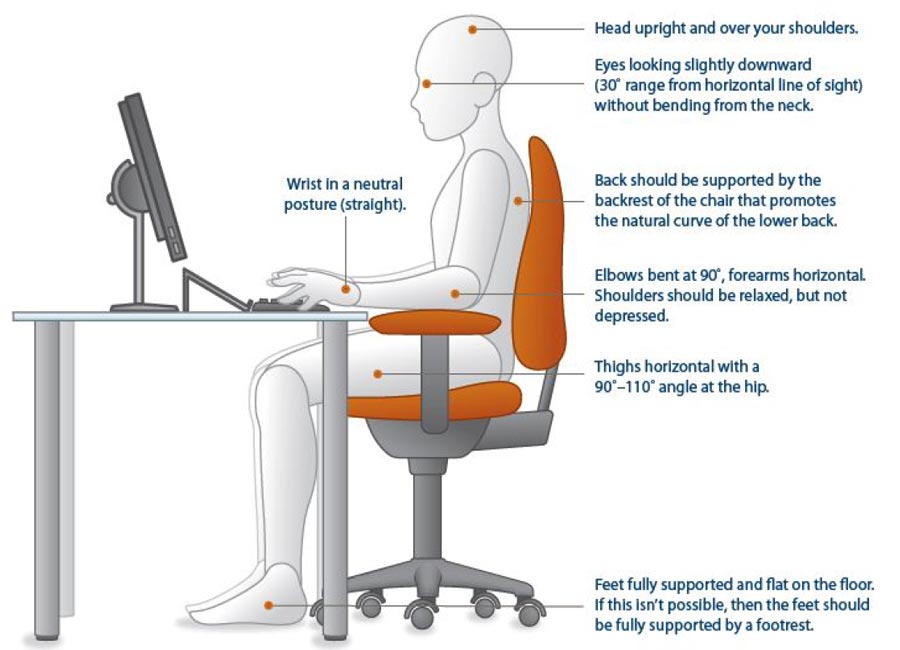
Keyboard & Mouse
| Yes | No | N/A | Suggestions | ||
| 6. | Are your keyboard, mouse, and work surface at your elbow height? | Raise / lower workstation Raise or lower keyboard Raise or lower chair |
|||
| 7. | Is the keyboard close to the front edge of the desk allowing space for the wrist to rest on the desk surface? | Move keyboard to correct position | |||
| 8. | When using your keyboard and mouse, are your wrists straight and your upper arms relaxed? (The keyboard should be flat and not propped up on keyboard legs as an angled keyboard may place the wrist in an awkward posture when keying.) |
Re-check chair, raise or lower as needed Check posture Check keyboard and mouse height |
|||
| 9. | Is your mouse at the same level and as close as possible to your keyboard? | Move mouse closer to keyboard Obtain larger keyboard tray if necessary |
|||
| 10. | Is the mouse comfortable to use? | Investigate alternate mouse options |
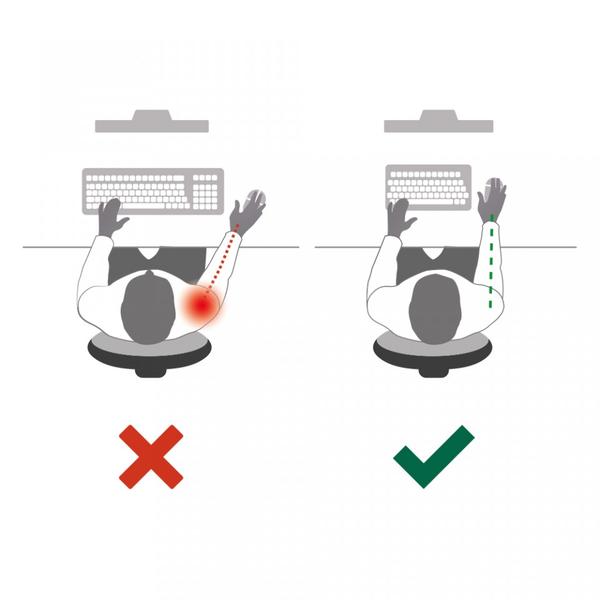

Laptop
| Yes | No | N/A | Suggestions | ||
| 11. | If using a laptop computer for prolonged periods of time, consider using a full-sized external keyboard and mouse, and a docking station with full sized monitor or a laptop stand | Obtain appropriate laptop accessories |
Work surface
| Yes | No | N/A | Suggestions | ||
| 12. | Is your monitor positioned directly in front of you? | Reposition monitor | |||
| 13. | Is your monitor positioned at least an arm’s length away? Note: the monitor’s location is dependent on the size of the monitor, the font, screen resolution and the individual user, e.g. vision/use of bifocal spectacles, etc. |
Reposition monitor Seek an alternative monitor if necessary, e.g. flat screen that uses less space |
|||
| 14. | Is your monitor height slightly below eye level? | Adjust monitor height Add or remove monitor stand |
|||
| 15. | Is your monitor and work surface free from glare? | Windows at side of monitor Adjust overhead lighting Cover windows Obtain antiglare screen |
|||
| 16. | Do you have appropriate light for reading or writing documents? | Obtain desk lamp Place on left if right-handed Place on right if left-handed |
|||
| 17. | Are frequently used items located within the usual work area and items which are only used occasionally in the occasional work area? | Rearrange workstation |
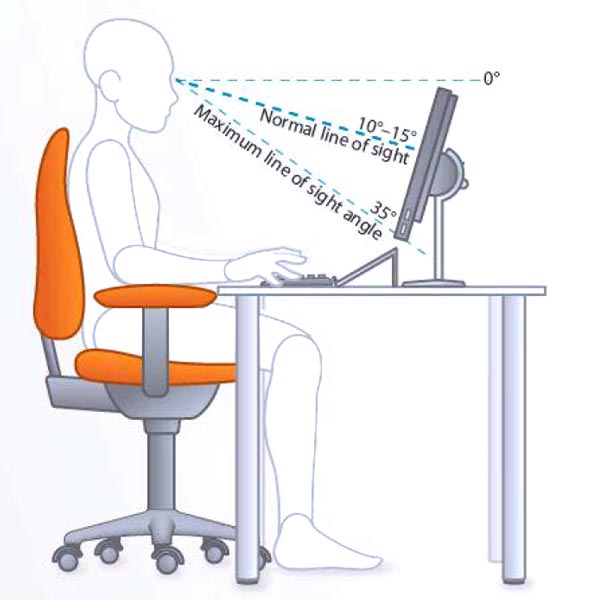
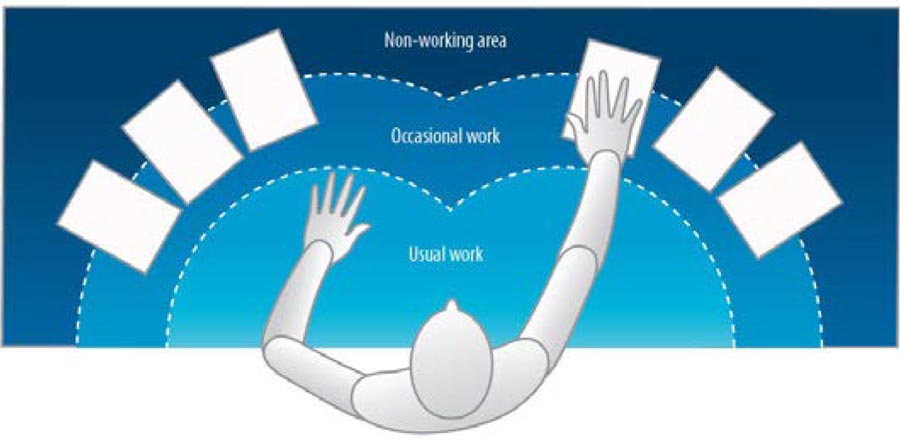
Breaks
| Yes | No | N/A | Suggestions | ||
| 18. | Do you take regular eye breaks from looking at your monitor? | Refocus on picture on wall every 30 minutes |
Accessories
| Yes | No | N/A | Suggestions | ||
| 19. | Is there a sloped desk surface or angle board for reading and writing tasks if required? | Obtain document holder | |||
| 20. | Is there a document holder either beside the screen or between the screen and keyboard if required? | Obtain an angle board | |||
| 21. | Are you using a headset or speakerphone if you are writing or keying while talking on the phone? | Obtain a headset if using the phone and keyboard |
Quick links
For your convenience, Method Insurance has collected various other WFH resources that can be found here:
OH&S: Tips for Productivity, Mental Health and Staying Healthy
ESFi: Electrical Safety While Working From Home
OSHA: Computer Workstations eTool
